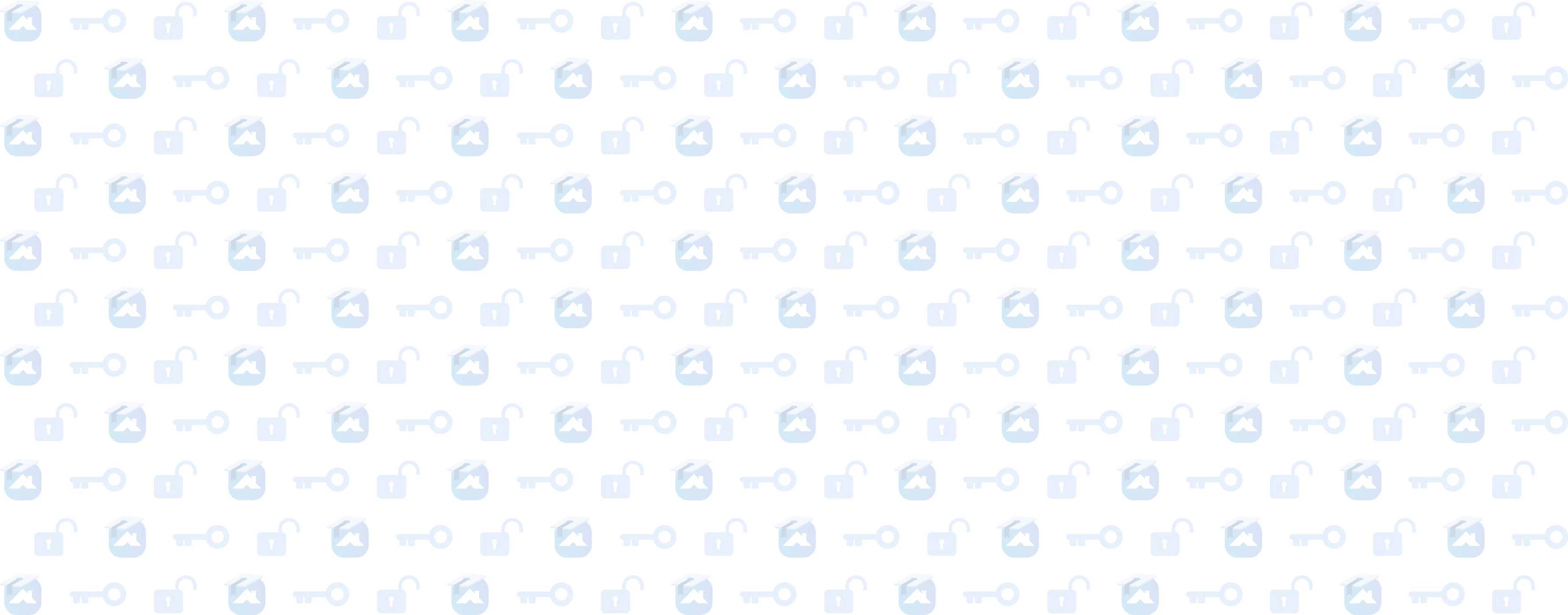Sending and Signing Proposals
In this segment, you’ll learn how to sign proposals if you’re with homeowners, download them, or how to send proposals electronically.
Lesson progress
Proposals can be signed right there in person, downloaded as PDFs, or emailed off to homeowners directly in the Roofr CRM. We’ll also cover how to send reminders to customers about un-signed proposals, and how to track proposal status.
REMINDER: You can build your catalog yourself, or our implementation team can help or do it for you! They can also get you set up with some basic templates, including multi-option proposals. Click HERE to visit our implementation landing page, book a live training session, or connect with our implementation team one on one.
Once your proposal is made, you can get ready to send it.
How to Send a Proposal in Roofr
Click the Preview and Send button at the top right. You'll notice that it'll say Draft as the proposal status. That will update once you hit that button.
The next page that loads will show you what your customer will see. Any preloaded pages in your template will be visible.Same with the customer info on the cover page. Your estimates and pricing will all be here too, as you scroll down.
You'll want to make sure everything is included before you send it off.
In-Person Proposal Signing
If you are building and showing this proposal on your tablet while face to face with a customer, you can click the Sign Now button.
Because this is a live document, and not a PDF, the proposal is completely interactive, which can make signing easier and more interactive for your customer.
Download a Proposal
If you need to download a hard copy, you can click at the top and download the PDF and print it out.
Send a Proposal in Roofr
Best practice is to send it via email and or text directly through Roofr.
If you send through Roofr, ProPremium and Elite plans can create templates for sending proposals which will pre-populate the subject, message, and any dynamic fields. If you don't have a template, you can write the email and send it off there.
Once you've sent that proposal, the status in the job card will be updated to Proposal Sent.
Monitoring Proposal Status in a Job Card
It's in your job board that you can monitor the status of your proposals. You can click on a job card, then select Proposals in the top menu. IT’s there that you’ll see:
- All proposals associated with that job
- The status of those proposals
- Time-stamped actions in relation to that proposal (and job as a whole), including if a customer has viewed a proposal.
This can help you on your follow up and you can follow up with purpose, not just for the sake of following up.
Monitoring Proposal Status in the Proposals Dashboard
You can also view the status of your proposals in the proposal dashboard.
You can sort your proposal drafts, sent, won, and lost. The ability to sort proposals by status makes it easy to follow up on sent proposals and see if those customers have questions about your estimate.
Get Started with Catalog, Templates, and Roofr Proposals Today!
Now that you know all about building, sending, tracking, and monitoring your proposals, it's time to get started.
Open up your dashboard. Start building your catalog. Connect with our implementation team and get those proposals built. We'll see you in our next Roofr Academy lesson. Radford out.