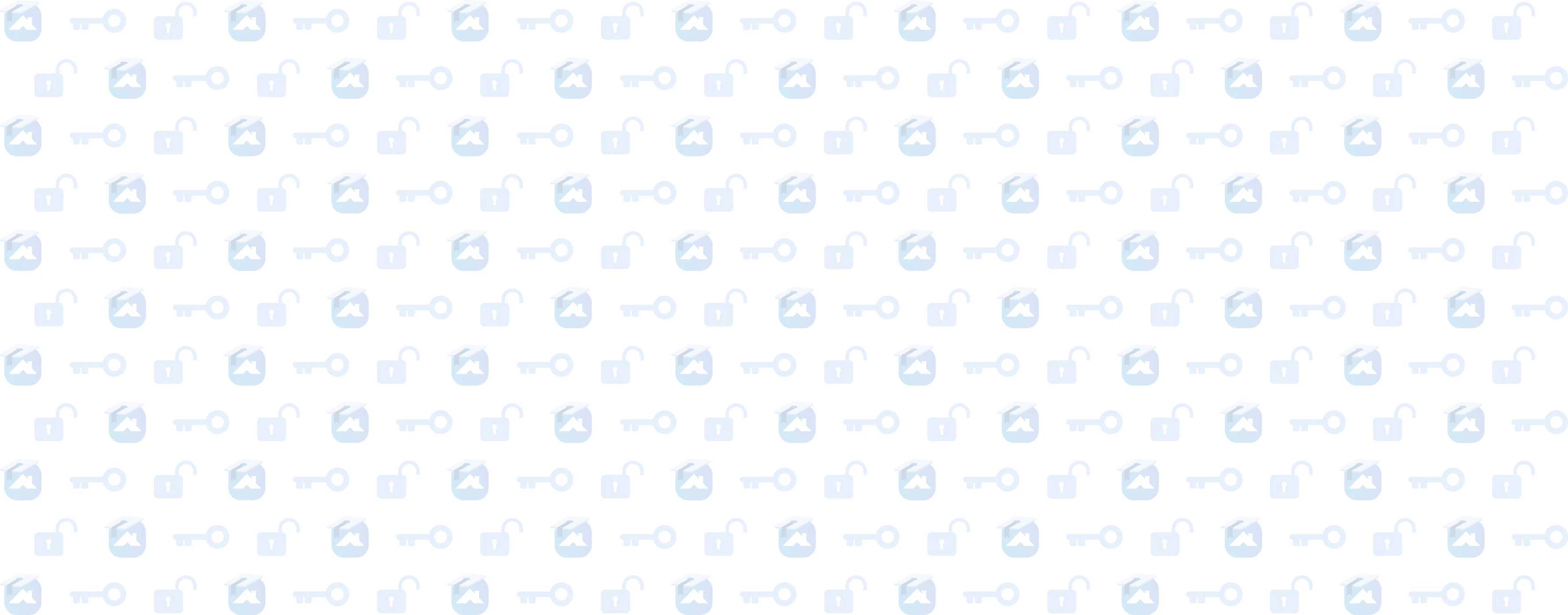Building, Editing, and Customizing Proposal Templates
In this segment, you’ll learn how to build proposal templates, edit those templates, and customization tips to help you win more jobs.
Lesson progress
Building proposal templates helps your team work smarter, faster, and with less mistakes. In this segment, you’ll learn how to build templates, what types of pages you can add, integrating with your CompanyCam account, and more.
REMINDER: You can build your catalog yourself, or our implementation team can help or do it for you! They can also get you set up with some basic templates, including multi-option proposals. Click HERE to visit our implementation landing page, book a live training session, or connect with our implementation team one on one.
Now we’re going to talk about Proposal Templates.
Templates help you:
- Be consistent in homeowner experience
- Reduce errors on your team
- Make it harder to miss important steps or exclude important information from proposals
- Savs your team time
- Streamline your process. Templates can be customized with additional information for homeowners, must include items, and can be customized for job type.
Templates 101
You can make a template for a shingle type, commercial jobs, residential jobs, seasonal promos, or anything else. You can make as many templates as you want for whatever situations you can think of.
Flexibility of Using Templates
If you choose to create a proposal off of a template, that proposal can still be updated with line items, additional pages, and more. So templates also act as a springboard to save your team time and streamline your pitch process without adding roadblocks to individual proposal needs.
Items can also be removed from an individual quote if a template is selected. So if you add in all info into a template, then your team can remove unneeded pages from a proposal.
This flexibility means your team can work in a way that works best for them. Once you make a template and have your catalog all set up, building a proposal from a measurement takes minutes.
Building Proposal Templates
Building a template is just like building out a proposal.
- Navigate to your proposal menu in your dashboard, then click on Templates at the top.
- Click “New template”
- Rename your template based on how you want it to be used or how you want to identify it.
- Customize pages like your cover page layout, title, or custom image.
Don't forget, our Pay As You Go and Pro plans don't have access to custom cover pages. All plans have different features and capabilities. We're showing all the features available for proposals in this lesson, but to see what features you have access to, visit our pricing page.
Proposal Template Pages
The Estimates page will be added automatically to your proposal. You can use the plus button on the left hand side to add in any additional pages.
Some examples of what you could add to your template could be a:
- Product overview
- About Us section
- Contract terms and conditions
- Past customer reviews
- Scope of work
- Post installation info.
- What to expect during installation
If you have other templates created, you can add in an estimate option from there, or you can build a new one from scratch. This feature is helpful if you want to build different templates with different sections but feature the same estimate layout.
You can edit the estimate option, adding in specific catalog items. For example, a dump bin rental could be a standard add on for every single proposal. Adding summaries, custom pages, and these custom features is available on all Roofr subscription tiers. There are some features, however, that are only on Premium or Elite.
If you're interested in those features, keep on watching. If you're on a Pay-As-You-Go or Pro plan, you can skip ahead to the next section. Premium and Elite users have some additional features to help them customize their proposals a bit more.
Multi Option Proposals
Multi-option proposals really give homeowners that unique experience. 97 percent of customers will hesitate when presented with just a single option. So giving them a selection to choose from actually helps you to improve your close rate.
Build a Good, Better, Best proposal, clicking on the plus side by the header under Estimate, and add in any additional estimates. If you have more than one estimate option, then the summary allows customers to select which option they want to choose.
Adding Upgrades and Add-Ons
You can include optional upgrades or add custom headers to break down what you include.
Did you know that if you offer three or more upgrades, customers pick 1. 8 options on average?
Increase your top line revenue with these tricks and our amazing upgrade options.
Other Settings for Proposals and Templates
You can also set profit minimums, which can act as profitability guardrails.
Setting a default margin for quicker and more accurate pricing will help you, and setting a floor will protect you and the company from putting in too big of a discount or having your sales team go too low to get a job.
CompanyCam Integration
Premium and Elite users also have the ability to link their proposals to their CompanyCam account.
This can be done by signing into your CompanyCam account on one window, and then clicking in on the integrations page of our roofer portal and clicking connect under CompanyCam. Check out our how-to guide for more info HERE.
If you use CompanyCam to capture inspection photos, you can connect your account to proposals, so you can upload those photos directly into the proposal.
You can include a page specifically for job photos, or you can use those photos on the cover. Providing education and transparency through images is a surefire way to increase that closing percentage and increase word of mouth referrals.
Next, we're going to look at actually sending a proposal from a job.