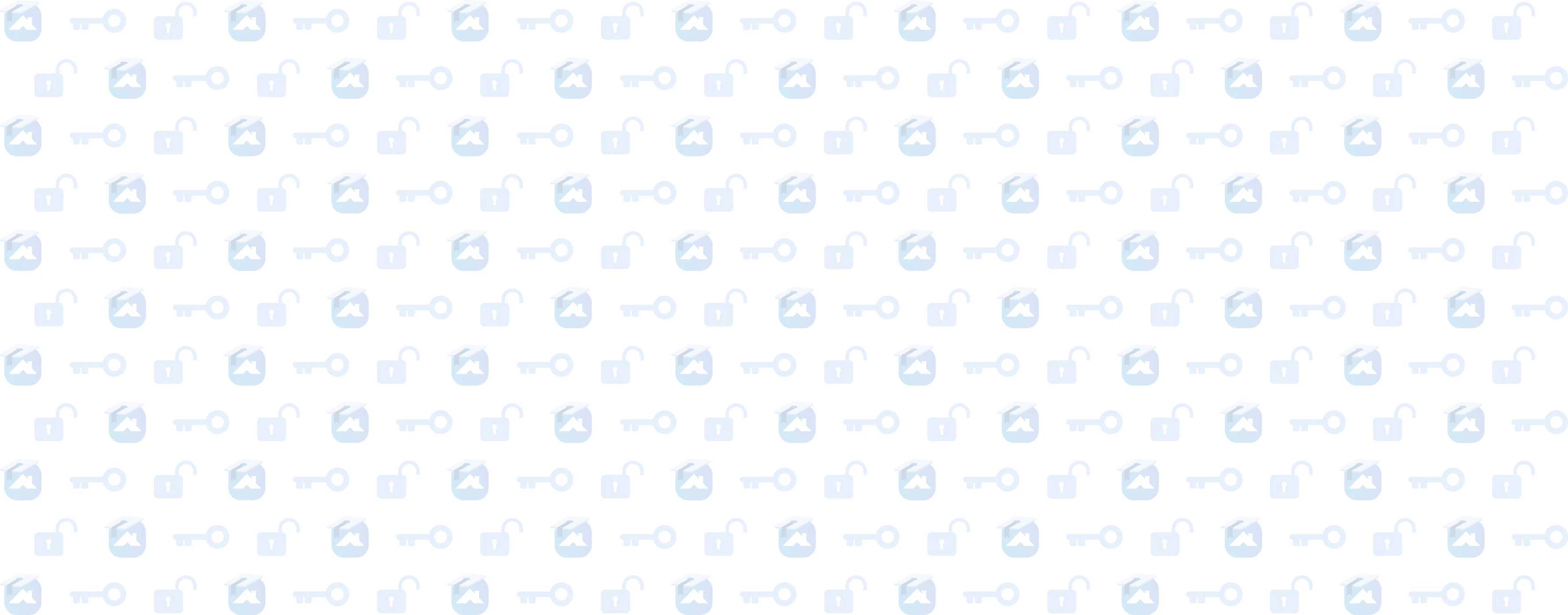Job Board, Workflows and Stages
In this segment, we're covering the basics of setting up your job board, workflows, and stages.
Lesson progress
We're diving into the job board, workflows, and stages so you can customize it to work the way your roofing business does. Learn how to optimize it, automate it, and ensure that it's working in your favor. Plus, learn all the tips and tricks to ensure you never miss out on a job (or extra revenue).
Now that your profile is set up, it’s time to dive into the Roofr job board.
The Roofr job board gives you and your team a bird's-eye view of your entire pipeline. Remember when we talked about processes in the first video? This is the key place where those processes come into play. The job board is designed to allow you to track your jobs at a glance. Each column on the board reflects a job stage, and the cards within those columns represent a snapshot of your jobs.
How It Works:
- Job Progress: Job cards move through your job board to reflect your process, ensuring your team works in the right order and completes all required tasks along the way.
- Visual Insights: View how many jobs are in each stage, how long they’ve been there, and the potential revenue available. This helps identify bottlenecks and prioritize the right work.
Aside from standardizing your processes, the job board also enhances customer experience and speed to lead through visual cues. New leads are flagged for prioritization, while jobs are tracked for time in each stage, turning from green to gray to red depending on how long they've been there. Report and proposal status are also color-coded for quick insights. The job board was ultimately designed for you to see, at a glance, how your company is performing.
Customizing Your Job Board
The job board settings allow you to tailor the board to fit your processes:
- Custom Stages: Create, edit, and reorder job stages to reflect your customer journey. Simply click Manage to add, delete, edit, or reorder your stages. Changes save automatically and update instantly.
- Lead Source Tracking: Track lead sources to understand where your leads come from and how each channel is performing. This helps you allocate marketing budgets effectively. Premium and Elite plans offer performance dashboard insights for lead sources.
- Job Card Display Options: Choose to display job addresses or customer names on job cards. You can switch between these views at any time.
Filtering, Sorting, and Search
Navigate your job board effectively with the following tools:
- Search Bar: Located above the job board, this bar lets you search by specific customers, locations, or addresses. Click the X to clear your search criteria.
- Sorting Options: Sort by last job, updated date, created date, or time in each stage.
- Custom Filtering: Filter by assignee, lead source, creation date, or last update. This flexibility allows you to view jobs in an order that aligns with your priorities, such as seeing newly created jobs for a focus on speed to lead.
Think back to the goals we discussed in the first video. Organizing your jobs effectively can help you stay focused on those goals.
List View
Another way to view your job board is through List View. List View offers the same search functionality as the board but presents all jobs in a single list. This view is ideal for admin teams focused on finding specific customer info rather than tracking job stages.
The job board is an incredible tool for organization, but it requires job cards to be effective. In the next section, we’ll explore what a job card is, what it contains, and key details you need to know.