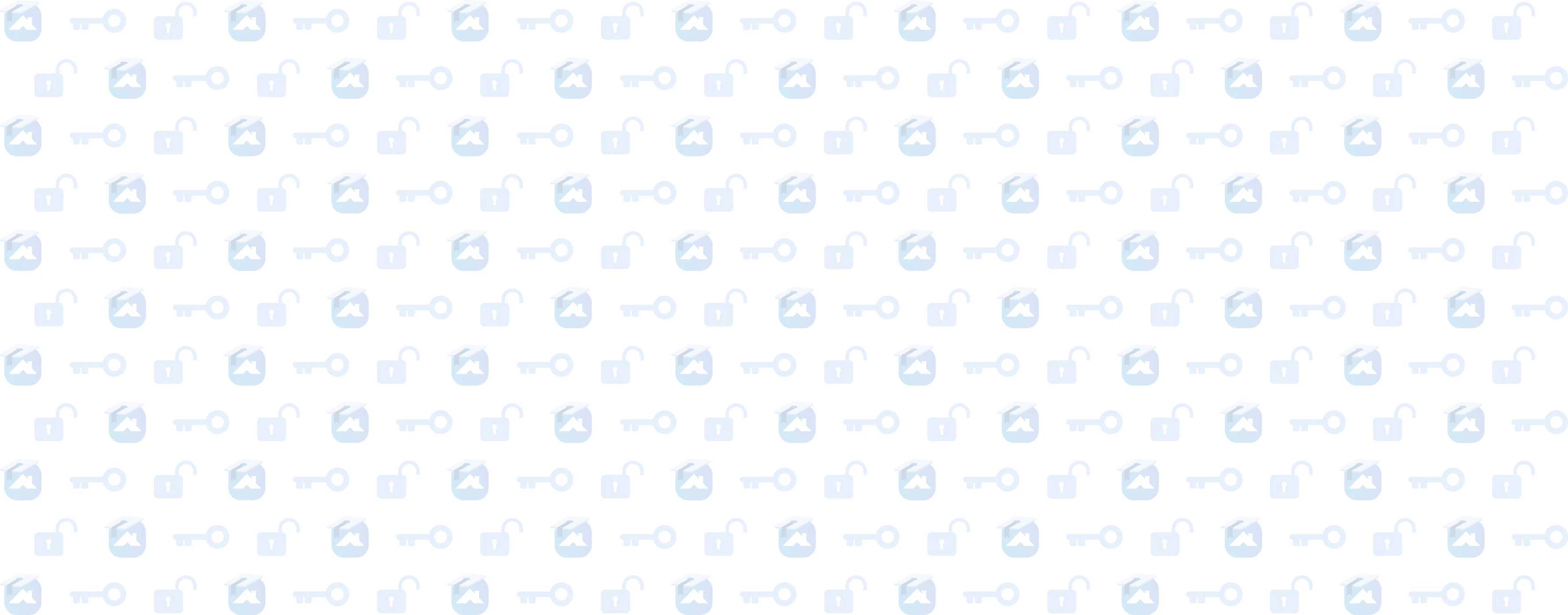Emailing and Email Automations in Roofr
Learn how to send and automate emails to customers within your Roofr CRM.
Lesson progress
Being able to communicate with homeowners within the Roofr platform is a huge time saver for you and your team. In this video, Matt Radford walks you through how to send emails and use email automations to streamline customer communication. Text messaging is available in Roofr, but is a paid add-on for accounts. Learn how to send emails from job cards, the value of dynamic fields, how to create and edit email templates, and setting up email automations. Walk away from this lesson, and wrap up lesson 3 with an understanding of how email templates and automations save time, maintain professionalism, and ensure quick communication with customers.
If you're on our "pay-as-you-go" plan, and want to upgrade your plan to access more automations, you can do either upgrade in your Roofr settings HERE, or talk to our sales team by booking a call HERE.
If you're on a paid Roofr subscription plan and want to learn more about automations, you can book a call with our implementation team at roofr.com/implementation.
Hi, I'm Matt Radford and welcome to Roofr Academy. In this lesson, we're diving into job card and task management.
Having well-managed jobs with notes, tasks and attachments is key to keeping your roofing business running smoothly and having happy customers. This is lesson three in our intro to Roofr course.
So if you haven't completed them yet, be sure to check out our other two lessons.
Lesson 1 is on account management, adding team members and job cards. The second is about getting your catalog set up, building proposal templates, and sending proposals. In this lesson, we're talking all about keeping your team organized and the tools in Roofr that make this possible.
The importance of organization in roofing
In the roofing business, effective communication is crucial. One powerful tool to enhance this is the use of job notes within Roofr's job cards. By documenting interactions, updates, and specific job details, you ensure that your entire team stays aligned, leading to a seamless workflow and an improved customer experience.
From a customer's point of view, this means not answering the same questions multiple times from different people in your roofing company. Instead, every interaction they have with someone from your team is a continuation of past conversations. That's an easy way to take your homeowner experience from good to great.
Best practices for adding notes to job cards
You'll want to add notes for:
- Questions the homeowner asks specific day of info, like where the bin should be placed
- Any special requests from the homeowner
- Dates and description of any calls or interactions leading up to the job
- Questions or concerns when the roof is being installed
- Any follow-up interactions about asking for reviews, payment questions
- Any other important notes or details your team should be aware of.
Adding notes to job cards in Roofr
To add notes to a job card you'll need to navigate to your job board.
On the left side menu in your Roofr account, click jobs to open up your job board. From there, you can select what job you want to add in notes to. Clicking on a job will open up the job card. Here you can see the:
- Assignee for the job
- Job value
- Customer info
- And more
On the bottom of the right side section of the job card, you'll see a button that says internal note. When you click on that, you'll be able to add in a note.
When you save a note, it'll upload into the section and include who added the note and the date and time it was saved. Notes cannot be edited so you don't have to worry about someone going in and making changes once a note is saved. But this also means you'll want to take time to include all information and check spelling before you save.
Any mistakes cannot be fixed, and you'll have to add another note with any additional details.
TIP: Writing one note with all the details needed will keep your job card organized. Avoid posting multiple notes on the same day and only include important items to avoid bogging down your job board.